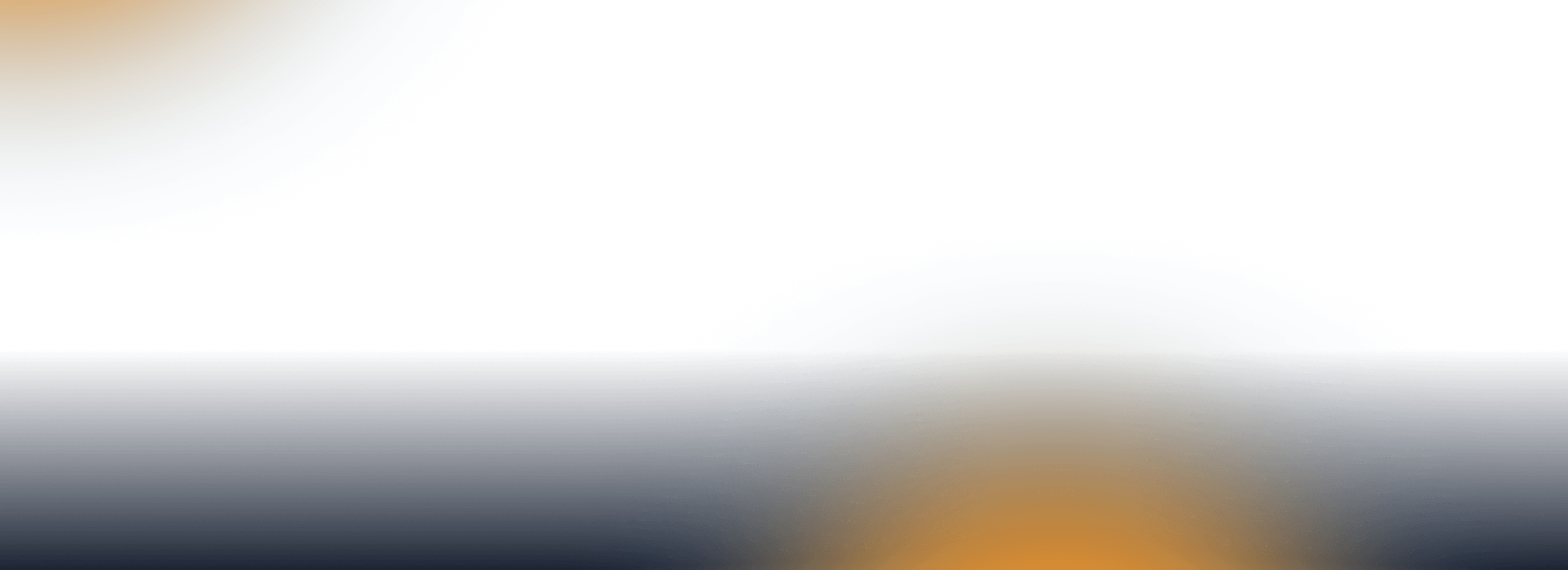
I’m an employee
Plenty of relaxation options, a card instead of paper vouchers and an overview thanks to the app.

With eBenefity you’ll really relax
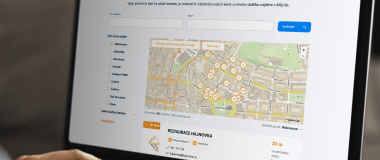
Calmly and with clarity
The mobile app gives you an overview of your balance, payments and our partners.

Card instead of vouchers
Regular All Inclusive credit card instead of vouchers and you can also pay by mobile phone.

There’s always something extra at checkout
By paying, you earn attractive rewards either directly on eBenefity or through discounts from selected e-shops in Můj Up.
How does it work?

There are two envelopes coming into HR / You will receive email
You’ll find your Můj Up login details in
one and your card in the other.

Card PIN retrieval / Virtual card activation
You can find your PIN in the Můj Up incentive platform. Displaying the PIN
will activate the card. / In the app, you activate your virtual card and add it to Apple Pay or Google Pay.

Perfect overview
Everything important can be found in the app. Balance, establishment finder and more.

Easy payments
Pay with your All Inclusive or contactless card, or use Apple Pay and Google Pay.

Easy and fast search
in the partner network
Find out where you can pay with eBenefity. For more accurate search results, use Můj Up.






Want to know more?
Or send us a message

What you are often interested in
What should I do if I lose my eBenefity cafeteria All Inclusive card?
To block a lost card, log in to Můj Up on the main page next to the card name. A new card will be ordered and delivered to your HR department.
How do I access my personal Můj Up account?
Click here and log in with the name and password you received in the envelope from your employer.
How do I find out if my benefit points are valid?
You can check the validity of your points in the Můj Up app on your mobile phone or on the website in the My Accounts menu in the All Inclusive card details.
Where can I pay with my All Inclusive card?
You can pay at partners involved in our extensive partner network. Take a look at the search tool. Look for the Up ČR logo on the doors of our stores or in our partners’ e-shops. If your favourite place is not among them, please contact us. We will contact them.
Where can I find out my account balance?
You can find your balance in your mobile app or personal account on the incentive platform website Můj Up.
What payments can I make with Apple Pay or Google Pay?
Apple Pay or Google Pay allows contactless payments with partners who have a contactless payment terminal.
I can’t pay at some payment terminals and have to pull out my plastic card.
Some terminals operate in off-line mode and do not support this payment. We are sorry, but there is nothing we can do about it.
I already have another payment card registered in Apple Pay and Google Pay, can I also add my eBenefits card to the system?
Yeah, right. You can have multiple payment cards in Apple Pay and Google Pay. One is always set as default, the others can be withdrawn at checkout. If you have an All Inclusive card, the card itself recognizes from which wallet (eStravenka, eBenefity) to deduct the amount.
To use Apple Pay, you need:
- own a mobile device (iPhone, iWatch or iPad) with iOS technology (wireless technology that allows contactless data transfer over a short distance)
- have an active eStravenka, eBenefits or All Inclusive card issued by Up CR
- open the Wallet app on your mobile device
- accept the Terms and Conditions for the use of Up CR payment cards
- have a confirmation code delivered by text message to your mobile phone or by email to the email address you entered for your cards in Můj Up.
How do I add my eBenefity card for use with Apple Pay on Apple Watch?
Once your card is registered in the Wallet app on your iPhone, unlock your Apple Watch. Here, open the Wallet app and select “Wallet and Apple Pay”.
Click the “Add” button next to the eBenefity tab. Enter the three-digit security code from the back of the card and click “Next”. Read the Terms of Use and confirm your acceptance.
After this step, you have the option to receive the verification code in a text message to your mobile phone or in an email sent to the email address you entered for your cards in Můj Up.
Can I use my card to pay online?
Yes, you can use your card to pay for your online purchases securely. Use the Up Klíč mobile app (available for download in App Store or Google Pay) to confirm your payment, or you can also confirm your payment via SMS.
Want to know more? Download the document.
| Introduction of eBenefity | Employee | 19. 6. 2024 | 2 MB | Download |
 Call +420 241 043 111
Call +420 241 043 111